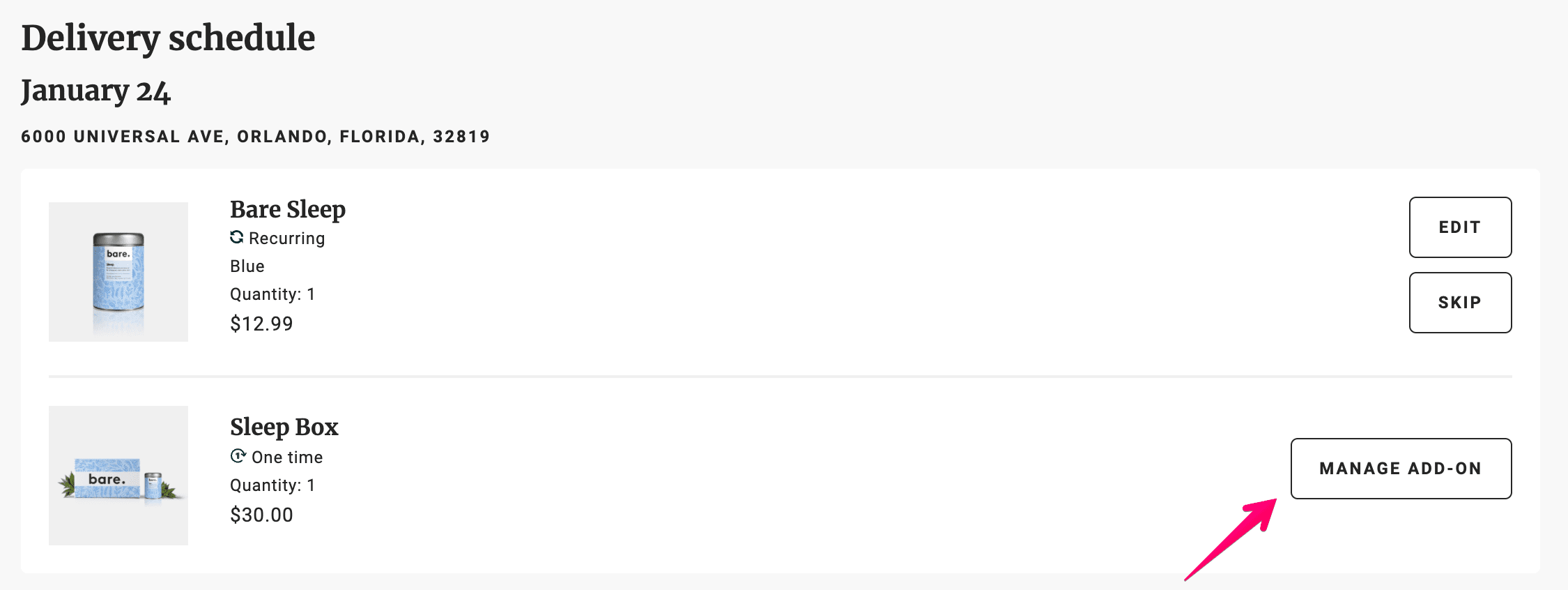Add a one-time product to a subscription
One-time products can be added to your subscription order. Login to your customer portal to add products:
- Click the Subscriptions tab and select Edit next to the subscription you want to add a product to.
- Hover over the product you want to add and select Add one-time. This automatically adds the product to your shipment.
You can also add one-time products using the Add a Product button on the Subscriptions tab.
To manage or delete a one-time product:
- Click the Delivery schedule tab.
- Select Manage add-on.